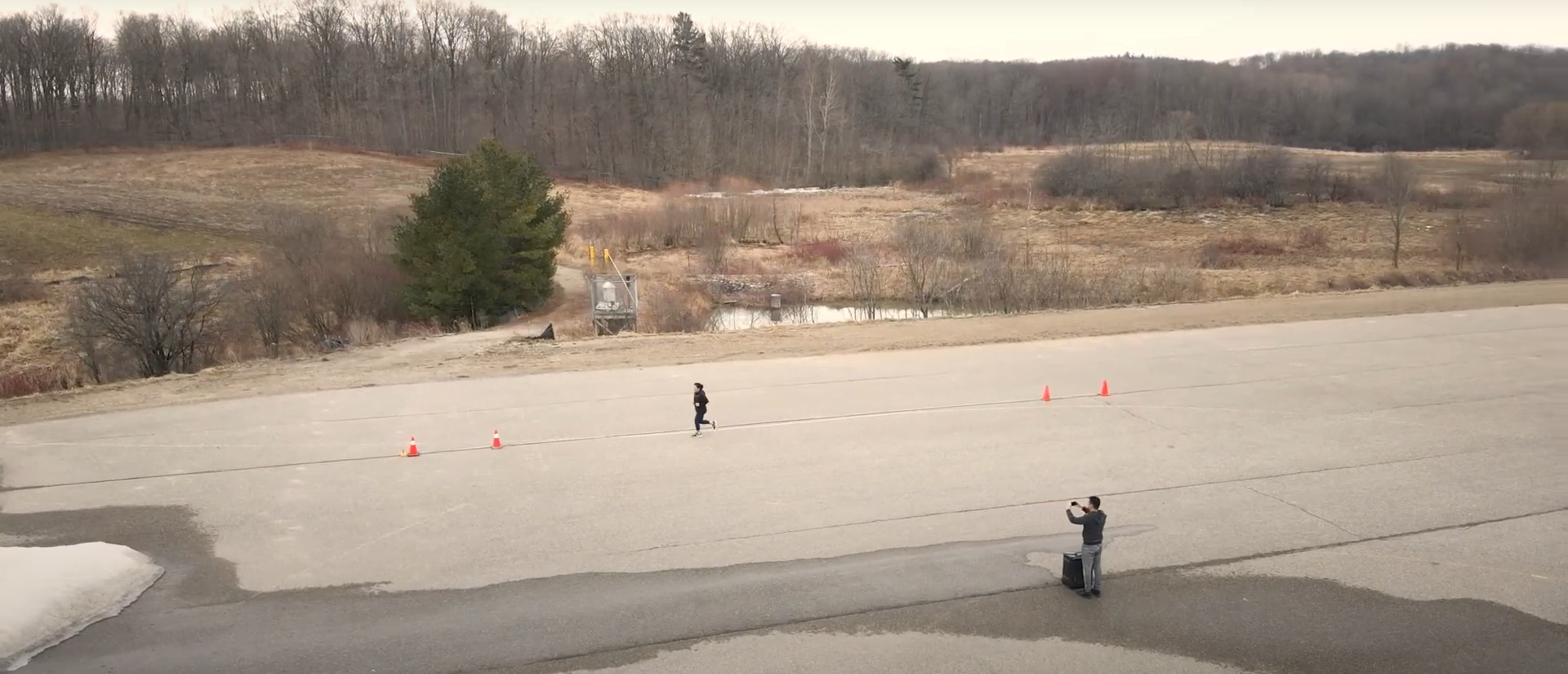The Leger 20-metre Shuttle Run is an essential part of our hiring process to assess your cardiovascular ability for the Police Constable position. We have designed this instruction page to be used with the tutorial video. You are required to demonstrate your ability to meet a level 7, at a minimum. However, we encourage you to reach the maximum possible level.
Setting Up the Shuttle Run
Required items
- A safe flat and even surface without debris.
- A Measuring tape.
- Two items to mark 20-metre distance lines such as cans, cereal boxes, pylons or anything that will be visible to the camera.
- Two items to mark warning lines such as cans, cereal boxes, pylons or anything that will be visible to the camera.
- An audio playback device to play the shuttle run audio (beep test). It must be loud enough for the video to capture the audio.
- A video recording device, such as a cellphone or video camera.
- The official shuttle run audio file. Only use the audio found on this page. We will not accept any other versions of the shuttle run audio.
Setup Diagram
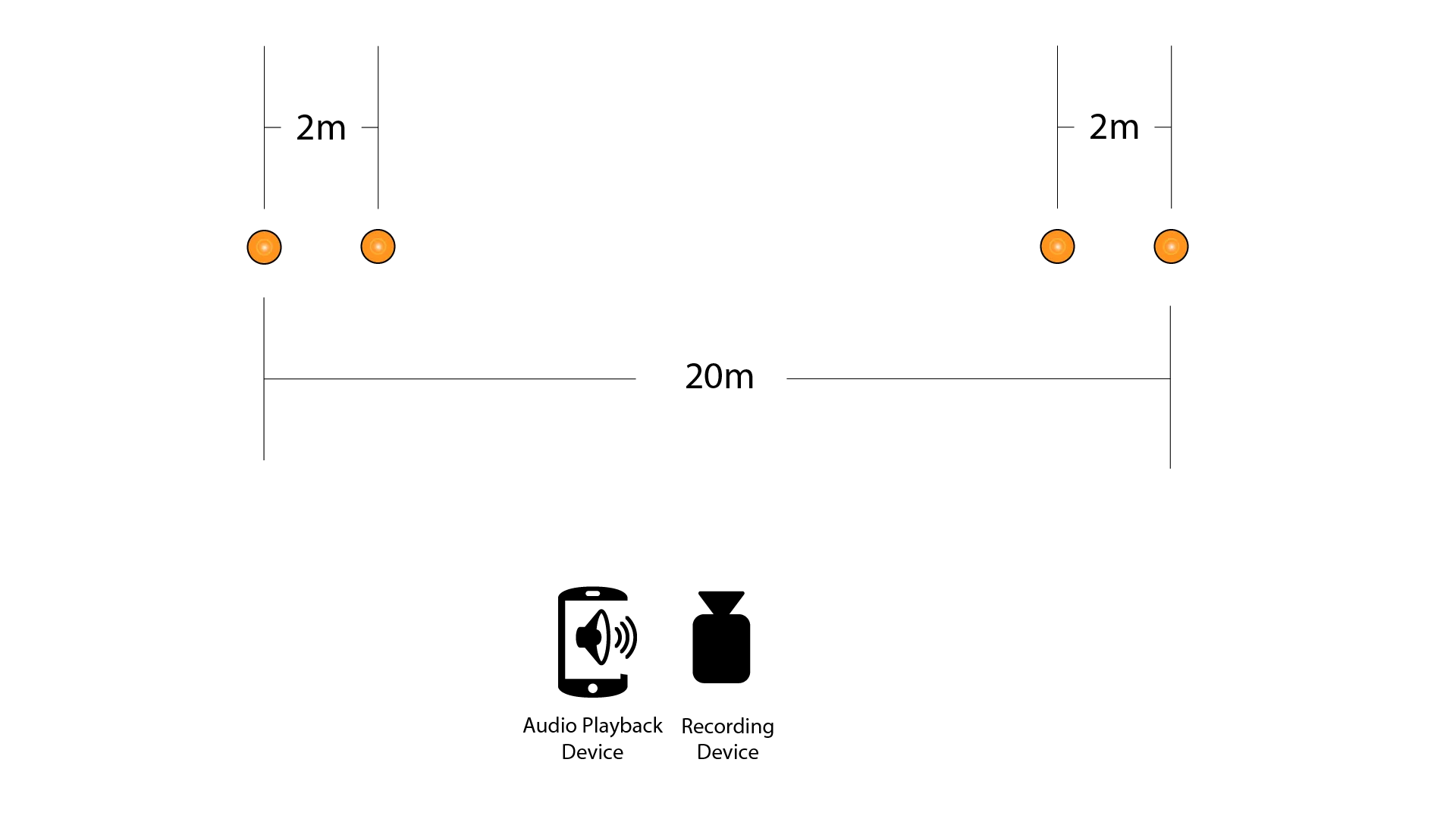
Important Reminders
• Ensure you state your first and last name and date of recording.
• We need to see the measurements on the measuring tape as you do your setup tour on camera.
• The lines and run must be visible and without interruptions to the camera at all times during your run.
• From the setup tour to the completion of your run, it must be one continuous video.
• Remember, you must reach a minimum of level 7 to move on in the process.

Uploading Your Video to YouTube
From a mobile device
Step 1: Download and create a free YouTube account. You may use an existing account.
Step 2: Open the YouTube app and sign in to your account by clicking the icon in the upper right-hand corner.
Step 3: At the bottom centre of the app, tap the + sign and tap "upload a video”. If prompted, allow access to media files on your device.
Step 4: Select a video to upload
Step 5: Title your video using the following: Your first and last name, followed by the date of recording: e.g. John Doe April 09 2022
Step 6: On the “Visibility” tab, change from “Public” to “Unlisted”.
Step 7: Tap the back arrow (<) on the top left corner to return to the previous page.
Step 8: Press the tab “Select audience” and select “No, it’s not made for kids”
Step 9: Tap the back arrow (<) on the top left corner to return to the previous page.
Step 10: Tap the bottom tab “Upload Short". The video will start uploading.
Step 11: Once the video is uploaded, select the “Library” tab at the bottom right-hand.
Step 12: Select “Your Videos” tab.
Step 13: Select the three vertical dots tab on the right side of the video.
Step 14: Select “Share video” tab, then tap “Copy link”.
Step 15: Paste the link in the body of the email, including your first and last name, and send it to UniformRecruiting@wrps.on.ca
From a Computer
Step 1: Navigate to www.youtube.com
Step 2: Create a free account. You may use an account that you already use.
Step 3: Click the first icon in the upper right-hand corner that looks like a video camera with a plus sign.
Step 4: Select Upload Video.
Step 5: Drag and drop your video file, or click select file and select your video.
Step 6: Title your video using the following: Your first and last name, followed by the date of recording: e.g. John Doe April 09 2022
Step 7: Under “Audience”, select “No, it’s not made for kids”.
Step 8: Select “Visibility” in the top right-hand corner.
Step 9: Switch the video to “unlisted”.
Step 10: Copy the video link and click save.
Step 11: Paste the link in the body of the email, including your first and last name, and send it to UniformRecruiting@wrps.on.ca
Your "Unlisted video" can only be seen if you share the link with someone. It does not appear in the videos tab of your YouTube channel. The video will not appear in YouTube's search results. If you have any difficulties, please contact us at UniformRecruiting@wrps.on.ca.